Wednesday, 4 December 2019
18:11 | Edit Post
CIRCULAR TEXT
(Circular Wordart)
(Circular Wordart)
(you may save the wordart I've made to use for your creations also)
Materials Needed
Font of choice: I used Skinny Sunbeams HERE
Preset Shape Tool: circle/ellipse
Super easy tutorial!
You can use circular text on your tag creations or as a wordart, as you see above.
Resemblance to any other tag or tutorial is purely coincidental.
Super easy tutorial!
You can use circular text on your tag creations or as a wordart, as you see above.
Resemblance to any other tag or tutorial is purely coincidental.
My tutorials come from my lil' 'ol tired but creative brain, lol.
First, let's draw a circle with the preset shape tool.
Create on Vector: checked, Line style: solid, Anti-Alias: checked
Make the circle as big as you want - it will be the size of your wordart.
Do not convert it to a raster layer though, leave it as vector.
(where the arrow is pointing in the image below)
Now go to Objects - Align - Center in Canvas to center it.
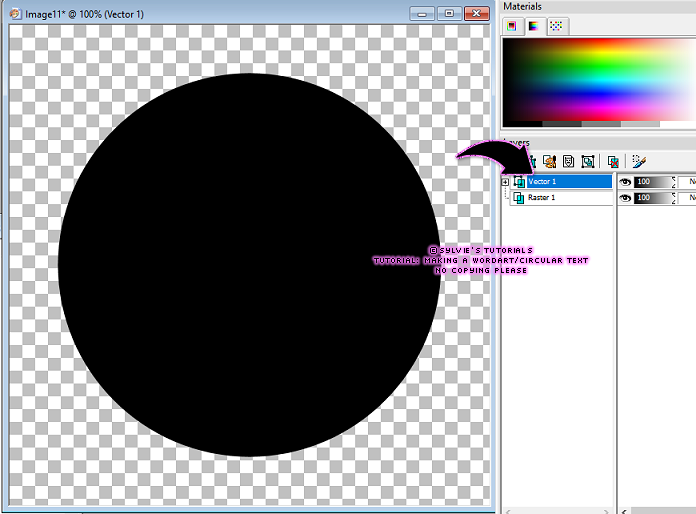
Now that you have the circle drawn, and it's still a vector, click on your font tool.
Select the font you want to use for your text on your tag and/or your wordart.
You will see dotted lines appear all around your circle now.
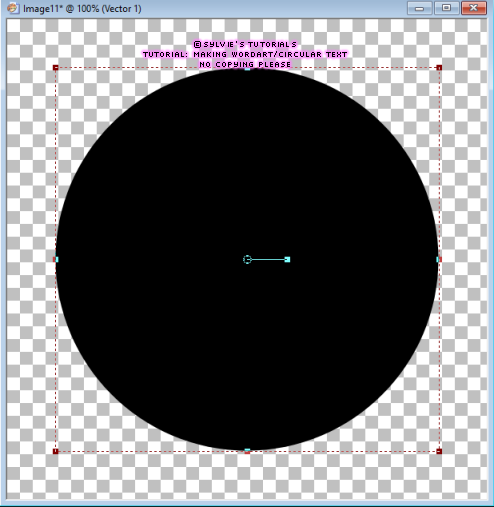
Using your mouse, hover right at the edge of your circle and you will see an arc appear underneath the letter 'A' / your cursor. This means you will be creating circular text.
Before you click and start typing though, add a new raster layer above your circle.
While still clicked on your new raster layer, hover your mouse at the edge of the circle again.
Click at the edge and your font box will pop up for you.
Start typing what you want your text to say, using the color you want.
You will see it working it's way around the circle shape.
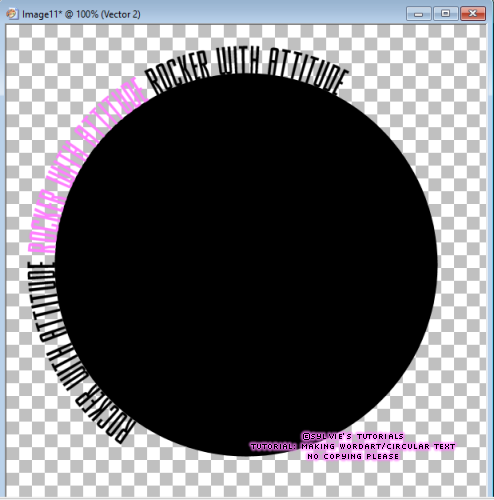
Once you get all of the text typed out as you want it, your layer palette should look like this.
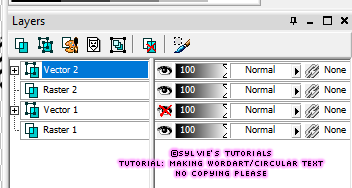
The bottom vector layer is your circle, and the top vector is your text.
First, convert your text vector to a raster layer, then delete the circle vector if you are happy with what you've made.
If you are working on a tag, I usually draw the circle right onto my tag and work between all of the tag layers I have, that way you can measure by drawing the circle the exact size you need to fit the text in. Then just delete the circle vector layer when done and continue on.
That said, see how easy that was?
Now you can make circular text any time you want, and create circular wordarts too!
I'd love to see any wordart you make, and/or tags you make using this technique.
If you struggle with my explanation in any way, feel free to email or message me.
I'll always respond as soon as I can, promise!
Thank you for following along!
Here is a tag I made just today using circular text to show you it on a tag point of view.

©sylvie's tutorials
Written December 4, 2019.
Labels:circular text,wordart
Subscribe to:
Post Comments
(Atom)
-me-



















Awesome Tut! Thank you so much!
ReplyDelete